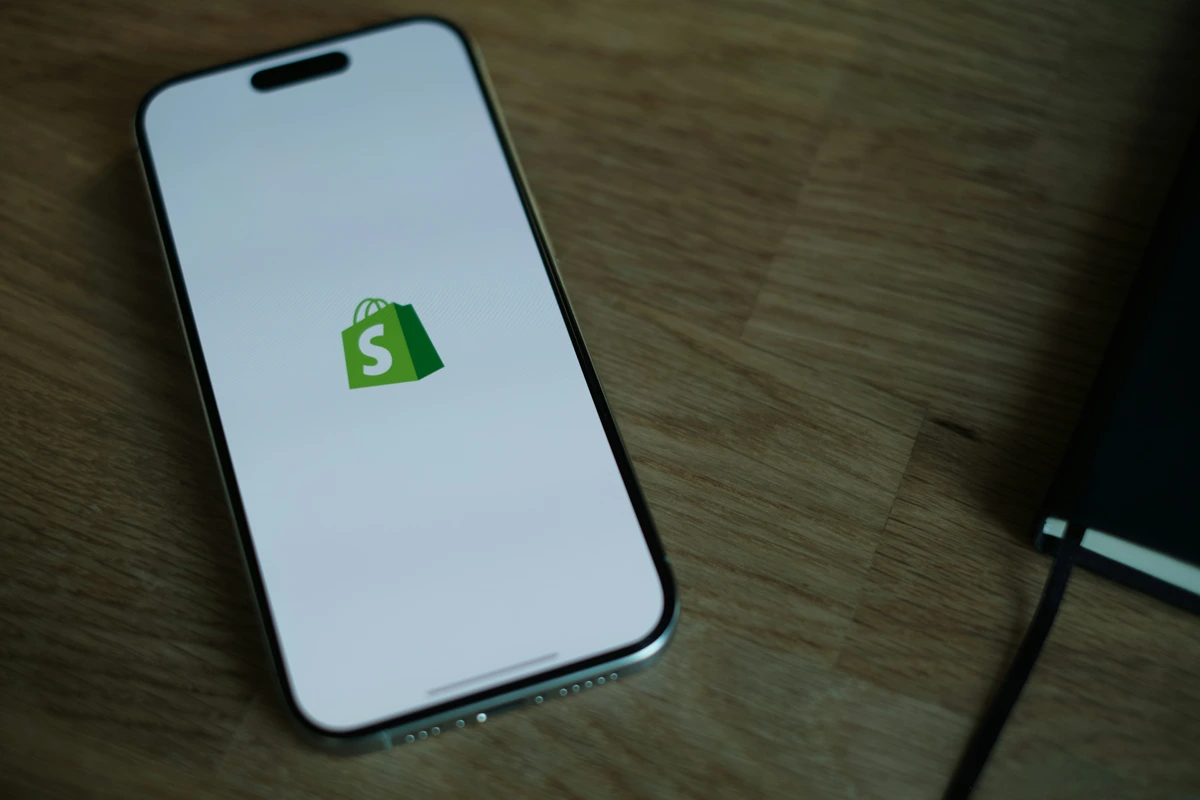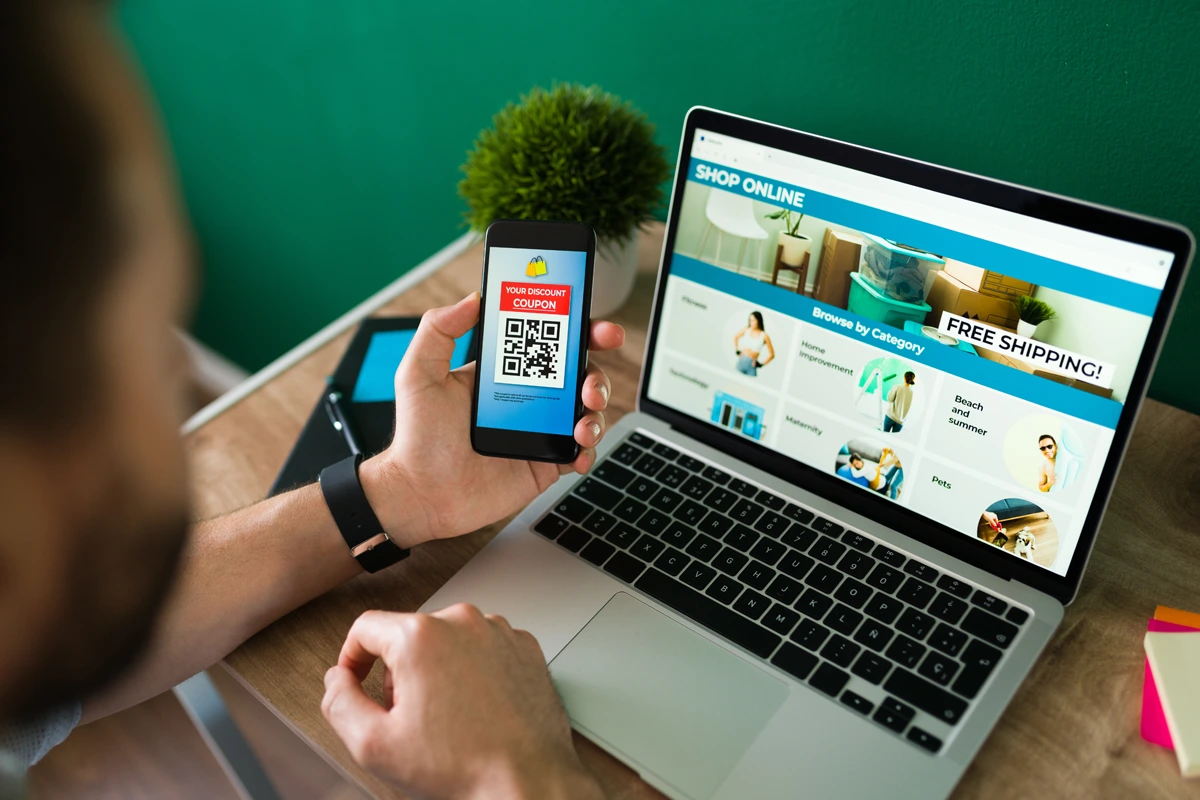Facebook Ads are a powerful tool for Shopify store owners. They help you reach potential customers, drive traffic, and increase sales. With over 2.9 billion monthly active users on Facebook, you can connect with a vast audience using precise targeting and dynamic ads. This guide walks you through setting up Facebook Ads for Shopify to maximize your store’s potential.
Step 1: Prepare Your Shopify Store and Facebook Account
1.1 Ensure Your Store is Ready
Before launching ads, confirm your Shopify store is optimized:
- Use high-quality product images.
- Write detailed product descriptions.
- Ensure mobile responsiveness.
1.2 Set Up a Facebook Business Account
A Facebook Business account is essential for running ads.
- Go to Meta Business Suite.
- Create an account and add your business information.
- Link your Facebook page to your business account.
Step 2: Connect Shopify to Facebook
2.1 Install the Facebook & Instagram by Meta App
Shopify offers an official integration app.
- Navigate to Shopify Admin > Apps and search for “Facebook & Instagram by Meta.”
- Install the app and grant permissions.
2.2 Set Up Facebook Sales Channel
- Log in to your Facebook account through the Shopify app.
- Connect your Facebook page.
- Verify your domain within Facebook Business Manager.
2.3 Sync Product Catalogs
Facebook Dynamic Ads use your product catalog.
- Go to Facebook Sales Channel > Settings in Shopify.
- Sync your product catalog automatically with Facebook.
Step 3: Create Your Facebook Ads Campaign
3.1 Choose Your Campaign Objective
Select an objective based on your goals:
- Awareness: Brand awareness, reach, video views, store location awareness
- Traffic: Link clicks, landing page views, instagram profile visits
- Engagement: video views, post engagements
- Leads: instant forms
- App Promotion: app installs, app events
- Sales: conversions, catalog sales
Pro Tip: Start with the Sales objective to maximize ROI.
3.2 Define Your Target Audience
Facebook Ads excel in targeting precision.
- Custom Audiences: Retarget past visitors or email subscribers.
- Lookalike Audiences: Reach people similar to your existing customers.
- Demographics and Interests: Filter by age, location, gender, and hobbies.
3.3 Choose Ad Placements
Facebook automatically suggests placements. Customize if needed:
- Feeds: Ideal for visibility.
- Stories: Great for short, engaging ads.
- Audience Network: Extends reach beyond Facebook.
3.4 Set Your Budget
Decide between:
- Daily Budget: Spend a fixed amount each day.
- Lifetime Budget: Set a total spend for the campaign duration.
Pro Tip: Start with $10–$20 per day to test performance.
Step 4: Design and Launch Your Ads
4.1 Create Eye-Catching Ads
Engage users with visually appealing ads.
- Use high-quality images or videos.
- Include clear CTAs like “Shop Now” or “Learn More.”
- Highlight unique selling points (e.g., free shipping).
4.2 Facebook Dynamic Product Ads
Dynamic Product Ads automatically show products based on user behavior.
- Retarget users who browsed products on your site.
- Display personalized product recommendations.
4.3 Launch Your Campaign
Review your campaign settings and launch. Monitor the performance from Facebook Ads Manager.
Step 5: Monitor and Optimize Your Campaigns
5.1 Track Key Metrics
Monitor metrics to assess performance:
- CTR (Click-Through Rate): Measures engagement.
- CPC (Cost-Per-Click): Indicates cost efficiency.
- ROAS (Return on Ad Spend): Evaluates profitability.
5.2 A/B Test Ads
Test different elements to improve results.
- Compare headlines, visuals, or CTAs.
- Experiment with audiences or placements.
5.3 Adjust Based on Performance
Pause underperforming ads and scale successful ones. Update your creatives to prevent ad fatigue.
Best Practices for Facebook Ads on Shopify
- Use Retargeting: Show ads to users who abandoned their carts.
- Create Seasonal Campaigns: Highlight holiday or promotional offers.
- Leverage Lookalike Audiences: Expand your customer base effectively.
- Keep Ads Mobile-Friendly: Optimize for Facebook’s mobile users.
FAQs About Facebook Ads for Shopify
Start with $10–$20 per day and adjust based on performance metrics like ROAS.
These ads automatically show users relevant products from your Shopify catalog, boosting conversions.
Use Custom Audiences to show ads to users who visited your store but didn’t make a purchase.
Conclusion
Setting up Facebook Ads for Shopify isn’t complicated. With precise targeting, dynamic ads, and performance monitoring, you can drive traffic, increase sales, and grow your business. Follow this guide to get started and watch your Shopify store thrive.
Roel Manarang
Roel Manarang is a digital marketing strategist with over a decade of experience driving growth for eCommerce brands. As the Head of Strategy at Enamtila, he combines deep expertise in Shopify-powered businesses with a hands-on approach to campaign planning, market analysis, performance optimization, and art direction. By aligning creative visuals with data-driven strategies, Roel crafts campaigns that resonate with audiences, drive sales, and position brands for lasting success in competitive markets.